TABLE OF CONTENTS
- Step one - Meet requirements for eSIM activation
- Step two - Access your device via InControl
- Step three - Activate the eSIM profile
- Step four - Start using your new eSIM plan!
- Reaching out for support
Overview
Before beginning any eSIM activation steps, the first requirement is that the router be connected to a non-cellular internet source. This is important because the router cannot update or prepare the cellular modem for eSIM activation while the modem is actively being used for its own internet connection. To avoid that conflict, you’ll need to bring the router online using Wi-Fi as WAN (or another external internet source) first. Please try following the Wi-Fi as WAN steps in that link; once that connection is established and the router is online, you can safely proceed to Step 1 of the eSIM activation process below.
Step one - Meet requirements for eSIM activation
- Ensure your router is registered to an InControl group you have access to
- eSIM activations can only be accomplished through InControl. For more information about adding your device to your own InControl organization, or for how to access it if it has already been assigned, please see this article: Basics of InControl2
- Ready your cellular modem for the eSIM upload
- First, ensure that the modem where you are applying this eSIM profile is not in use. We suggest that it remains in the disabled position, but it should work as long as that modem is not a priority 1, active internet source. (Learn more about Managing Multiple Internet Sources)
- If the modem has another eSIM profile, toggle that on in the details page. Most routers will have a "Peplink eSIM" profile installed with factory settings. Toggling this on will suffice to upload the profile. If your modem has no eSIM profiles that you can toggle on, move on to the next step.
- Your router has a minimum firmware version of 8.4.1 (8.5.2 and above is preferred)
- (Learn more about Updating Peplink Firmware)
Step two - Access your device via InControl
(If you are unfamiliar with InControl, you can check out this article to learn more about the Basics of InControl2)
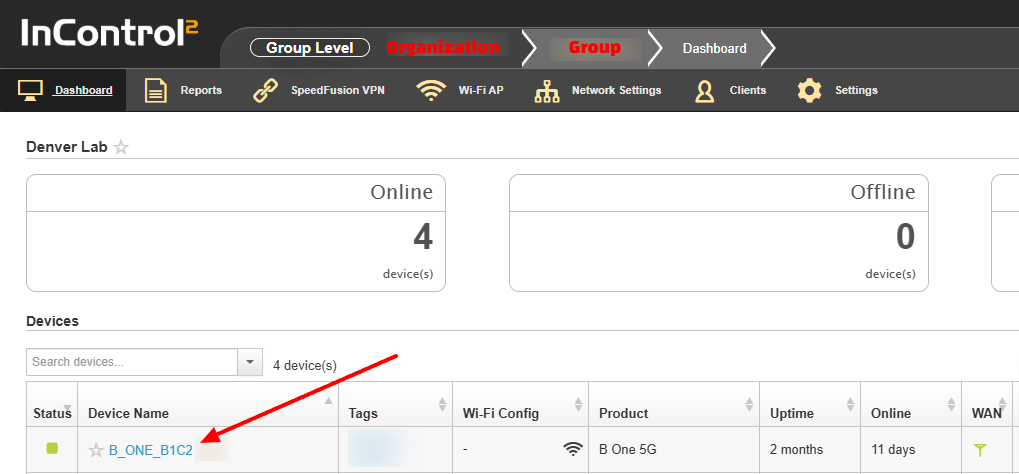
Step three - Activate the eSIM profile
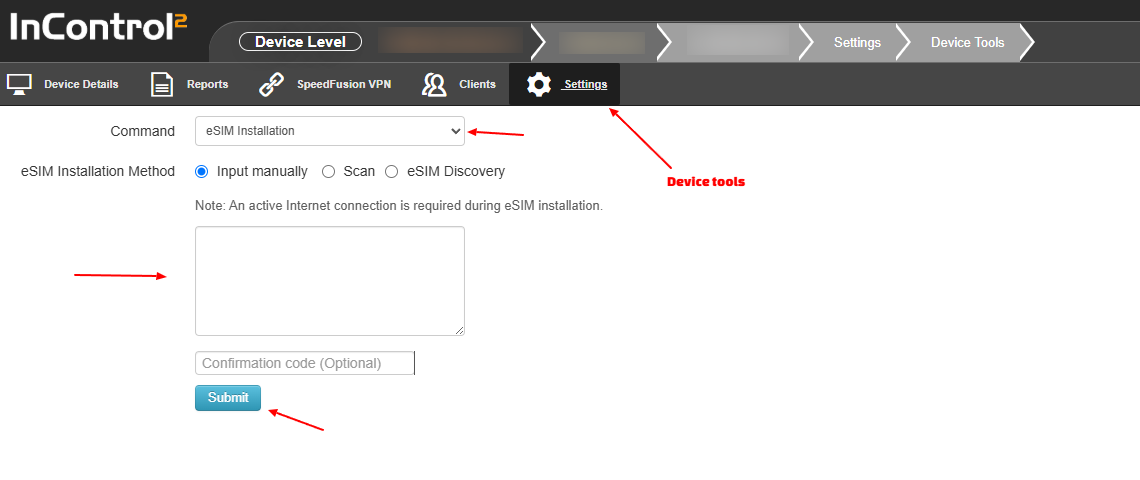
NOTE: If you have a dual modem router, you will need to select which modem you are installing the eSIM to before entering the code.
